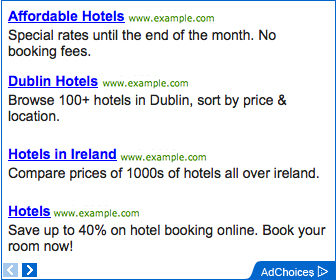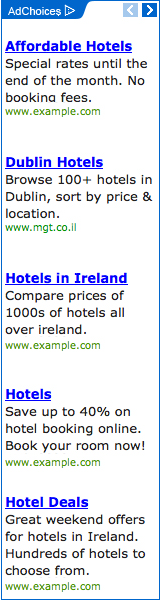There are two special keys Windows Key+B or up key+down key+left key+right key
to use for this recovery processes.
Below are the step by step procedures to perform the recovery
1) Make sure power is off
2) Make sure AC Adapter is plugged in.
3) Plug in a USB floppy drive with floppy disk that contains only one binary file (for example: 68ytt.bin for nx6125/nx6115, 68tt2.bin for nx6325/nx6315, or the correct binary file for your series of HP Compaq Commercial notebook ).
4) Press Windows Key+B (or all 4 directional keys)
5) Press power button (to power on the system)
6) Don't release the Windows key+B (or 4 directional keys) until floppy is turning and running for a period of time.
7) If floppy is turning and running for a period of time then you can release the keys and it must be doing the recovery already.
8) When it is doing the recovery, you'll notice that num-lock LED is constantly flashing.
9) When it is finished flashing the bios, the system will reboot itself.
10)Don't do anything right now and wait until HP logo shows up because it will do several reboot to update KBC ( Key Board Controller )....
11)Voila! you've got your system updated with newest BIOS.... when see HP logo press F10--restore to default--check the system info for BIOS version.
If system cannot be resurrected, it means that the BB ( Boot Block ) inside the ROM chip has been destroyed. The only way to reflash the BIOS is to remove the ROM chip from the motherboard and use an external BIOS ROM programmer to program the BIOS content again.
How to get the System BIOS binary file.
The easiest ways is to get a ROMPaq version of the System BIOS for your notebook and following the steps below;
1. Double click the downloaded SPXXXxx.exe file.
2. File Download – Security Warning window pops up and then Click Save.
3. Select the location where you want to save this ROMpaq file.
4. After download complete, select Open Folder
5. Double click SPXXXXX.exe to bring up Open File – Security Warning window and then select Run.
6. Follow the on-screen instructions to generate a folder to hold all the files.
7. Open this folder and locate a WinZip file. Inside this zip file, you need to extract all the files and the Rom.bin is the binary file you need for this recovery process.
compile by: Clinton Tam
to use for this recovery processes.
Below are the step by step procedures to perform the recovery
1) Make sure power is off
2) Make sure AC Adapter is plugged in.
3) Plug in a USB floppy drive with floppy disk that contains only one binary file (for example: 68ytt.bin for nx6125/nx6115, 68tt2.bin for nx6325/nx6315, or the correct binary file for your series of HP Compaq Commercial notebook ).
4) Press Windows Key+B (or all 4 directional keys)
5) Press power button (to power on the system)
6) Don't release the Windows key+B (or 4 directional keys) until floppy is turning and running for a period of time.
7) If floppy is turning and running for a period of time then you can release the keys and it must be doing the recovery already.
8) When it is doing the recovery, you'll notice that num-lock LED is constantly flashing.
9) When it is finished flashing the bios, the system will reboot itself.
10)Don't do anything right now and wait until HP logo shows up because it will do several reboot to update KBC ( Key Board Controller )....
11)Voila! you've got your system updated with newest BIOS.... when see HP logo press F10--restore to default--check the system info for BIOS version.
If system cannot be resurrected, it means that the BB ( Boot Block ) inside the ROM chip has been destroyed. The only way to reflash the BIOS is to remove the ROM chip from the motherboard and use an external BIOS ROM programmer to program the BIOS content again.
How to get the System BIOS binary file.
The easiest ways is to get a ROMPaq version of the System BIOS for your notebook and following the steps below;
1. Double click the downloaded SPXXXxx.exe file.
2. File Download – Security Warning window pops up and then Click Save.
3. Select the location where you want to save this ROMpaq file.
4. After download complete, select Open Folder
5. Double click SPXXXXX.exe to bring up Open File – Security Warning window and then select Run.
6. Follow the on-screen instructions to generate a folder to hold all the files.
7. Open this folder and locate a WinZip file. Inside this zip file, you need to extract all the files and the Rom.bin is the binary file you need for this recovery process.
compile by: Clinton Tam